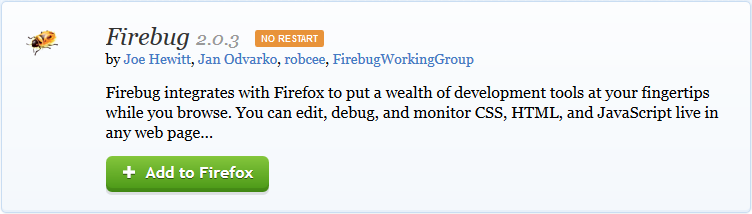Inspector Clouseau: Getting / Opening Firebug
Obtaining Firebug
If you already have Firebug it will likely appear as an icon in your toolbar, shown in the following image above the blue arrow to the right.

If you don't already have Firebug, or don't know if you do, Firebug is easily obtained from the Mozilla Add-Ons website by visiting the previous link and clicking the "+ Add to Firefox" button shown in the image below.
Opening Firebug
Once you've obtained Firebug, you can open it by clicking the toolbar button or right clicking and inspecting an element. Almost any element will be inspectable by the menu method, some elements provided by plugins (such as Flash) will have their own menu. It is also possible for scripts on websites to block the popup trigger event preventing the context menu from appearing. In both cases you can still use the toolbar button or in the case of the former you can try inspecting an item visually near the one you want, and find it from there.
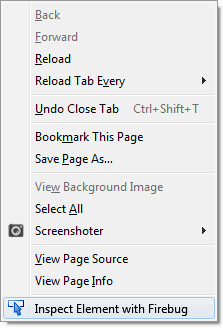
Once you've done that, you'll be presented with the Firebug UI (usually) at the bottom of the browser window. Continue to the next section to learn more about it or return to the main article.